Shortcode
For the first time, we introduce a simple way to express the content you want just by using friendly formatted texts, instead of interacting with theme settings.
What is Shortcode?
A shortcode is a text that lets you do nifty things with very little effort. Shortcodes can display images, YouTube or Vimeo videos, gallery, linklist, social icons or even a MailChimp Form, that would normally require lots of complicated things in just one line
Example of Shortcode:
[social icons="twitter, facebook, pinterest, instagram"]
and this is what will be displayed:

another example:
[vimeo video="https://vimeo.com/176916362", width="640", height="360"]
and this is what will be displayed:
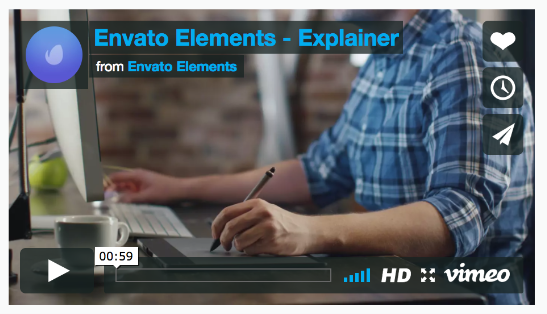
When & Where to use?
Shortcode can be put in descriptions (products, collections, blog posts,...) via your store Admin, or even can be used in theme settings
Compatibility
Currently, ONLY our Eva theme does support Shortcode
| Templates | Shortcode support |
|---|---|
| Unero | NO |
| Eva | YES |
| Fastor | NO |
| Naturix | NO |
| Organie | NO |
| Material | NO |
| Fashion | NO |
| Queen | NO |
| QuickShop | NO |
A full list of Shortcodes
| Shortcodes | Syntax | Displayed | Tutorials with Sample |
|---|---|---|---|
image |
[image src="URL" alt=""] |
Single Image | Click here |
gallery |
[gallery images="URL1, URL2, URL3"] |
Images Gallery | Click here |
youtube |
[youtube video="URL" width="value" height="value"] |
YouTube Video | Click here |
vimeo |
[vimeo video="URL" width="value" height="value"] |
Vimeo Video | Click here |
social |
[social icons="icon1, icon2, icon3..."] |
Social Icons | Click here |
linklist |
[linklist handle="value"] |
Shopify Linklist | Click here |
mailchimp |
[mailchimp action="URL"] |
MailChimp Form | Click here |
Tutorials
In these tutorials, we will create a Page in Admin, then put the shortcodes into the page content and see what will be displayed. Of course, you can use shortcodes for descriptions or even in theme settings.
Single Image
-
Go to Settings > Files to upload the image you like and copy its URL:
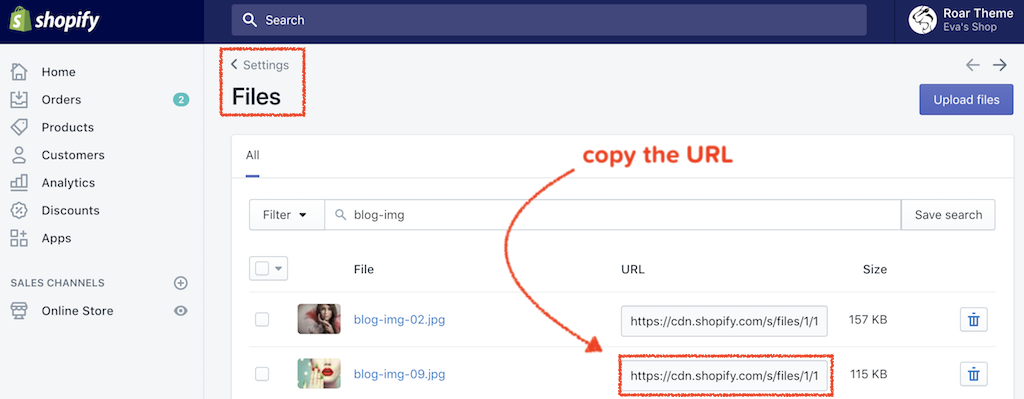
-
Use the
imageshortcode like this:
[image src="//cdn.shopify.com/s/files/1/1801/2127/files/blog-img-09_1024x.jpg" alt="Blog Image"]
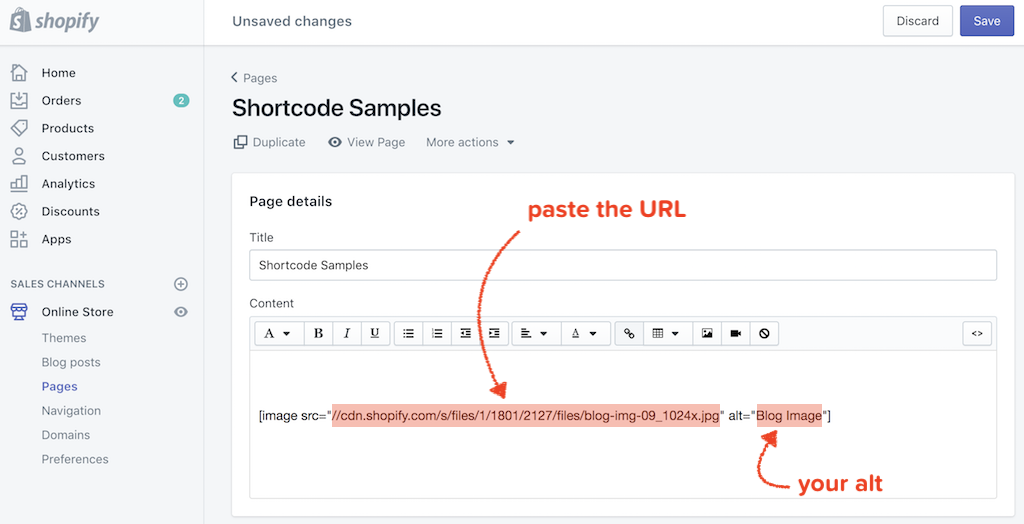
- Click here to see the live result
Gallery
-
Go to Settings > Files to upload multiple images you like and copy their URLs:
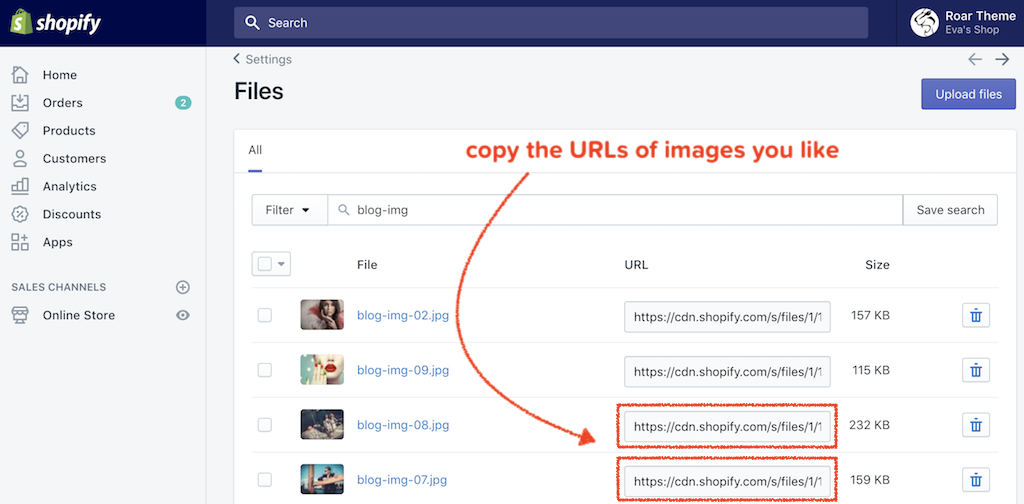
-
Use the
galleryshortcode like this:
[gallery images="//cdn.shopify.com/s/files/1/1801/2127/files/blog-img-07_1024x.jpg, //cdn.shopify.com/s/files/1/1801/2127/files/blog-img-08_1024x.jpg"]
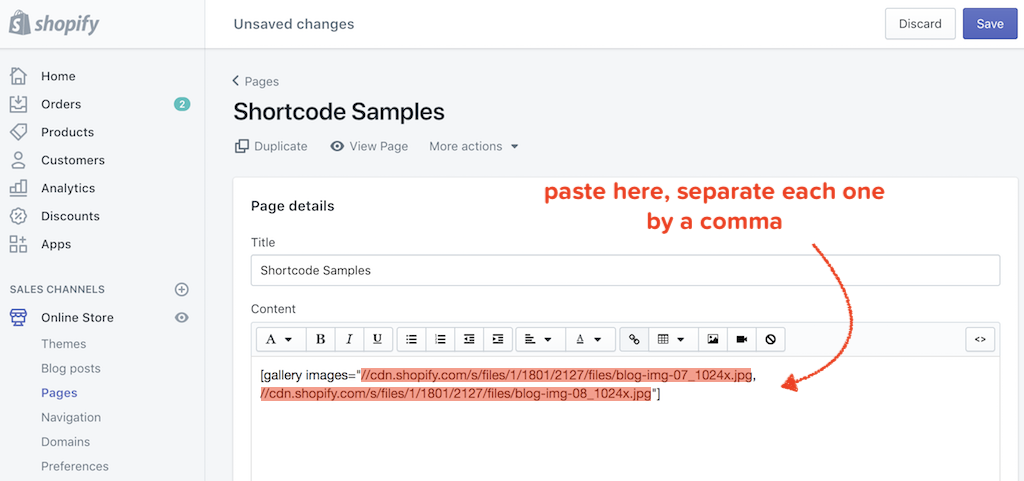
- Click here to see the live result
YouTube
-
Copy the URL of the YouTube video you like:
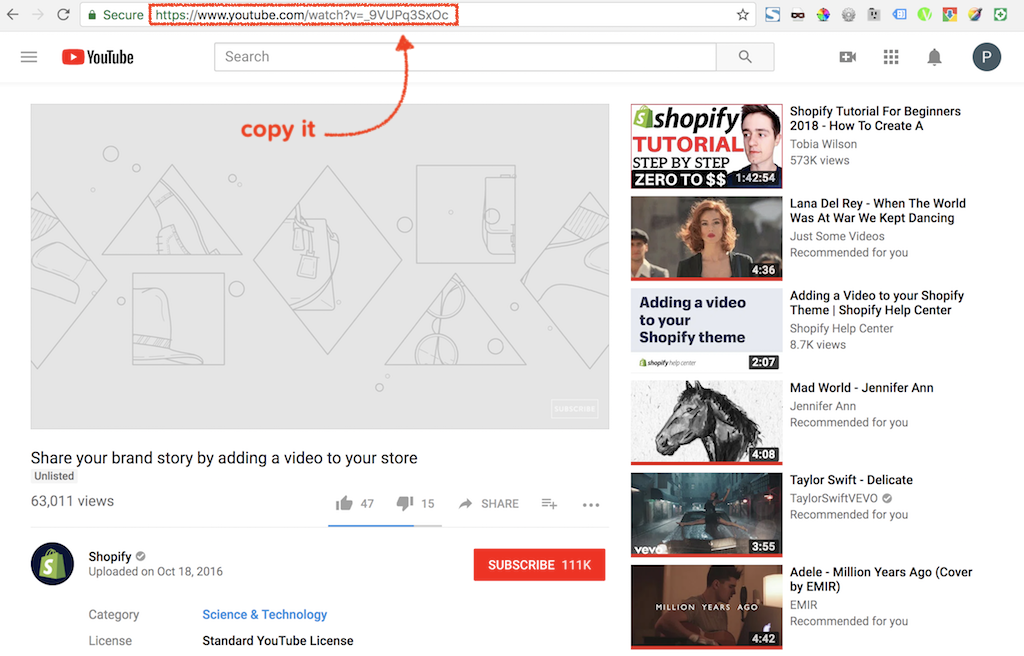
-
Use the
youtubeshortcode like this:
[youtube video="https://www.youtube.com/watch?v=_9VUPq3SxOc" width="640" height="390"]
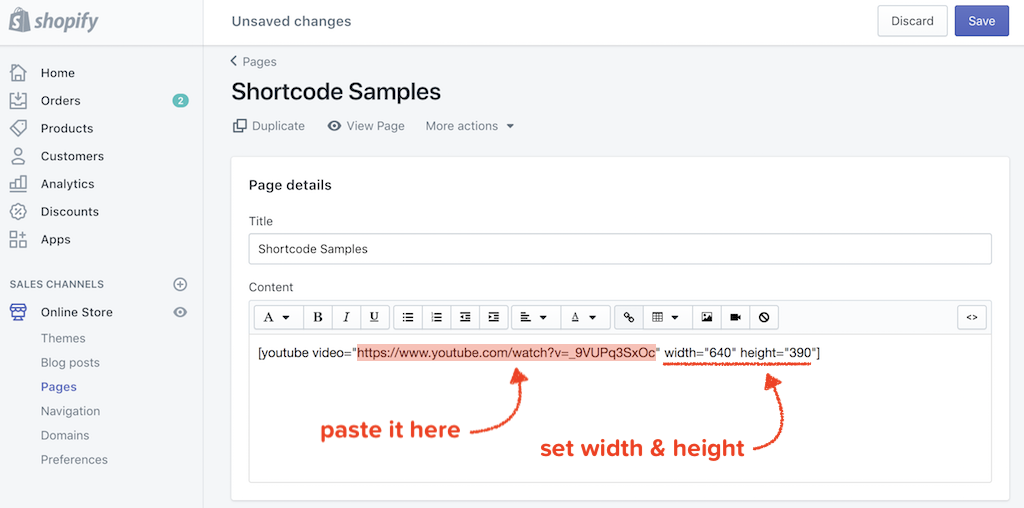
- Click here to see the live result
Vimeo
-
Copy the URL of the Vimeo video you like:
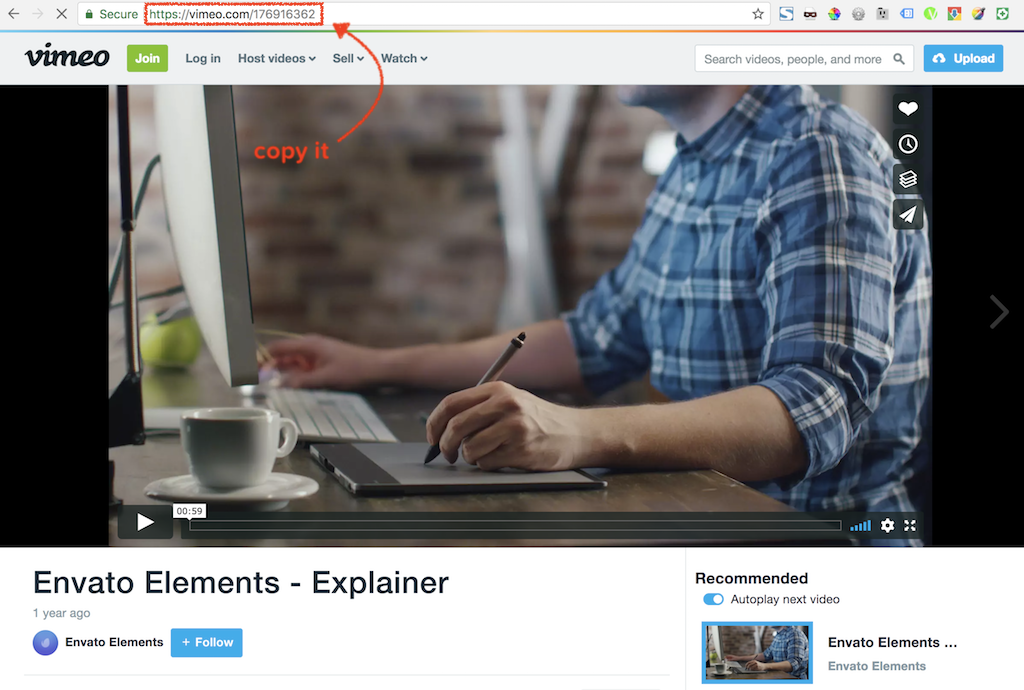
-
Use the
vimeoshortcode like this:
[vimeo video="https://vimeo.com/176916362" width="640" height="360"]
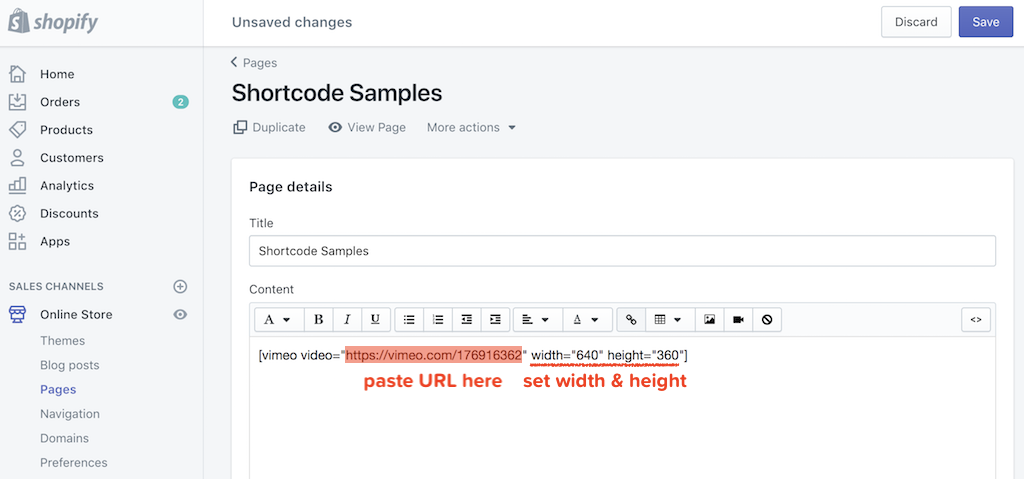
- Click here to see the live result
Social Icons
- Use the
socialshortcode like this:
[social icons="twitter, facebook, pinterest, instagram"]

-
You can choose your social icons by using these support values:
twitter,facebook,googleplus,pinterest,instagram,tumblr,snapchat,youtube,vimeo. If you have many, please separate each one by a comma -
Click here to see the live result
Shopify Linklist
-
Go to your admin and create a Linklist you like, then copy its handle
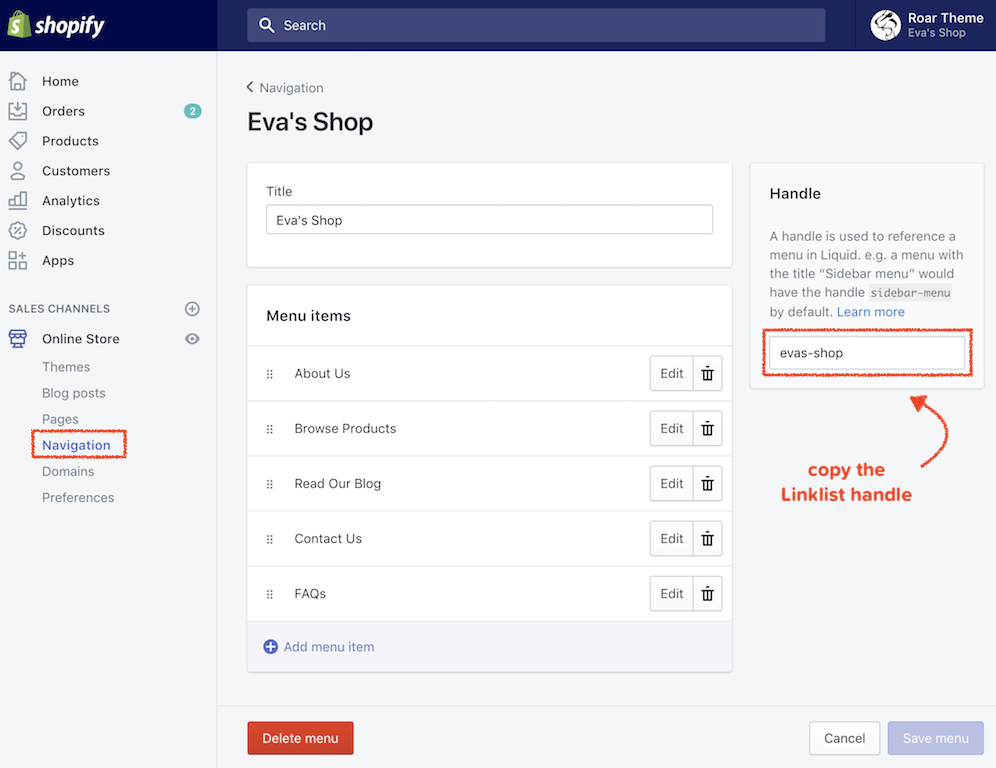
-
Use the
linklistshortcode like this:
[linklist handle="evas-shop"]
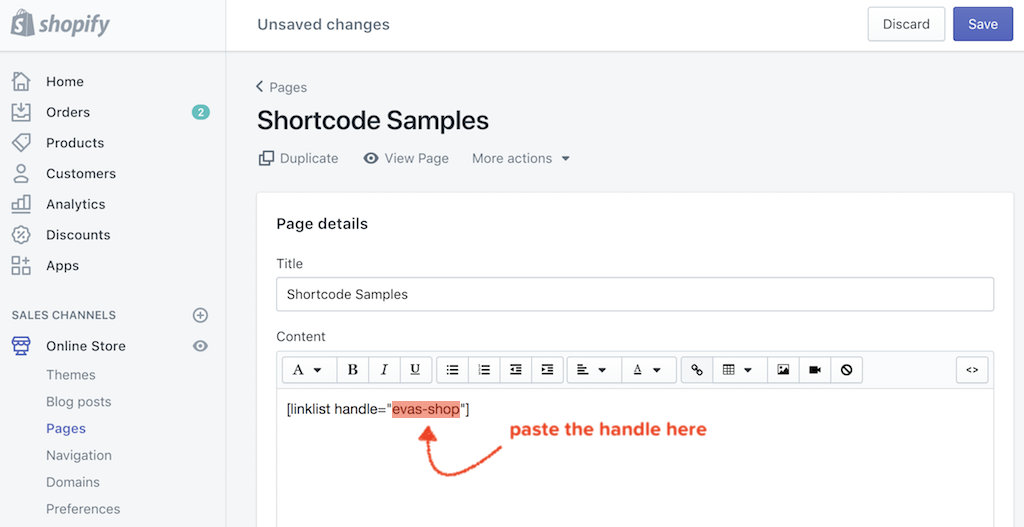
- Click here to see the live result
MailChimp Form
-
Log into your MailChimp account and get the form action. If you don't know how to do, please follow this instruction
-
Use the
mailchimpshortcode like this:
[mailchimp action="//roartheme.us3.list-manage.com/subscribe/post?u=b0a129d3ef58da6fad5da1f62&id=5903baced9"]
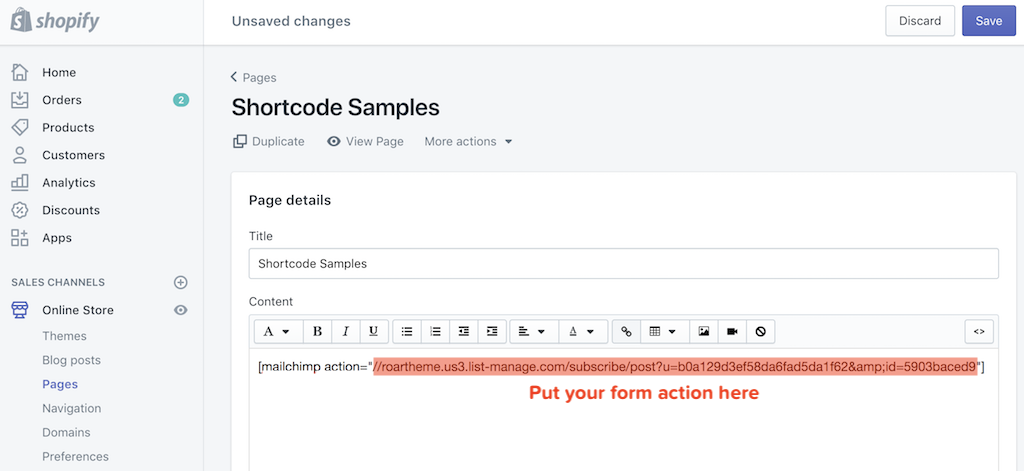
- Click here to see the live result